top of page

Salted Bamboo
The Salted Bamboo gives you the power of Salt directly from your Bamboo tasks.

Salted Bamboo User Guide
1. Install salt-master and salt-api on your machine
2. Login to your bamboo, go to "Bamboo administration" page, go to "Manage apps", and install the "Bamboo Salt API Plugin".

3. On the left side, under the “Manage apps” section, the “Salted Bamboo Admin” button will appear.


4. Click on it, or navigate to “bamboo/plugins/servlet/salted/bamboo/admin” URL.
5. You will see a Bamboo Salt Configuration page. You should populate the information about your salt-master URL, port, username, and password. See the example below.

6. To test the connection to your salt-master, push the “Test Connection” button. If you passed the right credentials about your salt-master API you will receive a token. Otherwise, credentials are wrong or the salt-master is not bootstrapped. You can use that token for salt-master operations.

7. Click “Save” button to save credentials to your salt-master. This action is required. You will see a success message if credentials are right and the salt-master is up. This means that salt-master credentials are saved in a proper way and we are ready to work with Bamboo Tasks.

8. Salt Remote Execution Task. Go to the “Build Dashboard” page and create a project and build plan. On the step “Plan Contents”, a Job or open the configuration of Default Job. You will be navigated to the “Tasks” tab. Push the “Add Tasks” button and search for the “Salt Remote Execution” task. Choose it. See a list of Salt API tasks from the plugin below.

8.1. Populate information about your Remote Execution task. Target (required), execution module (required), and argument(optional) you can find by visiting a saltstack documentation. Pooling frequency (optional) is the number of seconds that mean how often Salt Job will be checked for the status “Done”. Click the “Save” button to add that task to your build process. See the example below.

8.2. Run your plan. In the log, you will see result of Salt Remote Execution, Job ID and amount of attempts of checking Job for status “Done”.

9. Salt Run Execution configuration. Open “Configure Plan” under the “Actions” button and add the Salt Run Execution Task in your Tasks list. Populate information about your Run Execution task. See example below.

9.1. Run your plan. In the log, you will see the result of the Salt Run Execution.

10. Salt State File Execution task. Open “Configure Plan” under the “Actions” button and add the Salt State File Execution Task in your Tasks list. Populate information about your State File Execution task. See the example below.

10.1 Run your plan. In the log, you will see the result of the Salt State File Execution.
11. Run Orchestration task. Open “Configure Plan” under the “Actions” button and add the Run Orchestration Task in your Tasks list. Populate information about your Orchestration State. See the example below.
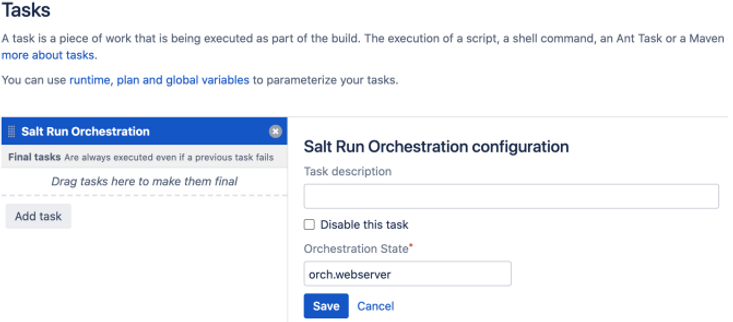
11.1 Run your plan. In the log, you will see the result of the Run Orchestration.

bottom of page
